Table of Contents
Alright, you data geeks out there—raise your hand if you’ve ever poured your soul into a Jupyter Notebook, only to have someone go, “Oh, can you shoot that over as a PDF?” Yeah, me too. I’m Tom, just a regular guy who’s been messing around with data for a good chunk of my life—think 6 years of wrestling with code and charts.
Last month, I was knee-deep in a notebook full of sales data, and when my boss asked for a PDF version, I nearly lost it. Converting .ipynb files to PDF used to be my personal torture chamber—until I tripped over a trick that’s so straightforward, I’m still kicking myself for not finding it earlier. Stick with me, and I’ll walk you through it, plus hint at a tool that’s been a total lifesaver for me lately!
A Bit About Me—Why I Care About This Stuff
Before we dive in, let me give you the scoop. I’m Tom Hartley, a data enthusiast based in Johannesburg, South Africa. I started playing with Jupyter Notebooks back in my college days, and now I use them for everything—sales forecasts, customer segmentation, you name it. I’ve turned dozens of these notebooks into PDFs for clients, presentations, and even my own records, so I’ve had my share of wins and epic fails. I’m sharing this because I hate seeing folks struggle like I did—let’s make it easier together!
Why Even Bother with a PDF from Your .ipynb?
Okay, let’s get real for a sec. Jupyter Notebooks (.ipynb files) are my jam—I love how I can throw code, graphs, and notes into one messy, beautiful package. Last week, I was working on a project tracking website traffic, mixing Python scripts with some snazzy Seaborn plots. But when it came time to share it with my team, a PDF was the only way to go. Why? Because it keeps everything locked in—your code doesn’t shift, your charts don’t blur, and it looks pro whether it’s on a phone or printed for a meeting. The downside? Most ways to get there are a total pain. I’ve battled clunky tools and formatting disasters, and I bet you have too. Let’s fix that!
The Usual Tricks—and Why They Drove Me Nuts
I poked around online and landed on a guide from Analytics Vidhya (https://www.analyticsvidhya.com/blog/2024/08/ipynb-files-to-pdf/) from last August. They lay out a few options: Jupyter’s “Download as PDF via LaTeX,” nbconvert through the command line, and Visual Studio Code. I gave them all a whirl, and here’s the messy truth from my own trials.
- Jupyter’s LaTeX Thing: They say to hit File > Download as > PDF via LaTeX. Sounded neat, but I had to install TeX Live, which took forever—half an hour of my life gone! Even after that, my plots (like a cool heatmap) came out blank because of some font glitch. I’m not a LaTeX guru, so debugging that was a nightmare.
- nbconvert Command Line: They suggest typing jupyter nbconvert –to pdf your_notebook.ipynb. I tried it, but I got stuck with a “Pandoc not found” error. After fixing that, my 30-cell notebook took ages to process, and the PDF had jumbled code—ugh, no thanks.
- Visual Studio Code: This one involved setting up VS Code with a PDF plugin. I don’t even use VS Code daily (I’m all about JupyterLab), so it felt like a detour. Plus, it crashed on my bigger notebooks. Not my cup of tea.
That Analytics Vidhya post is solid for hardcore techies, but I needed something less intimidating. That’s when I found a method that actually works for someone like me—and I’m dying to tell you about it!
My Foolproof Way to Convert .ipynb Files to PDF
After all those headaches, I landed on a trick that’s saved my bacon more times than I can count. I’ve used it on everything from a quick 5-page notebook to a beastly 50-page report with tons of visuals. Here’s how I do it, straight from my own messy desk.
Step 1: Tidy Up Your Notebook
Fire up your .ipynb file in Jupyter. I was working on that traffic analysis notebook last week, packed with Python, Pandas tables, and a few Matplotlib bar charts. Before you go further, run all your cells—hit Shift + Enter a bunch of times. I skipped this once, and my PDF had blank spots where my charts should’ve been. Trust me, don’t skip it!
Step 2: Use a No-Fuss Online Tool
Ditch the command-line nonsense and LaTeX installs. I found this online tool that does it all for you—no setup, no stress. It’s called Rare2PDF, and you can jump to it at https://rare2pdf.com/ipynb-to-pdf/. I’ve thrown all sorts of notebooks at it—simple scripts, complex plots—and it handles them like a champ. No downloads, just pure convenience.
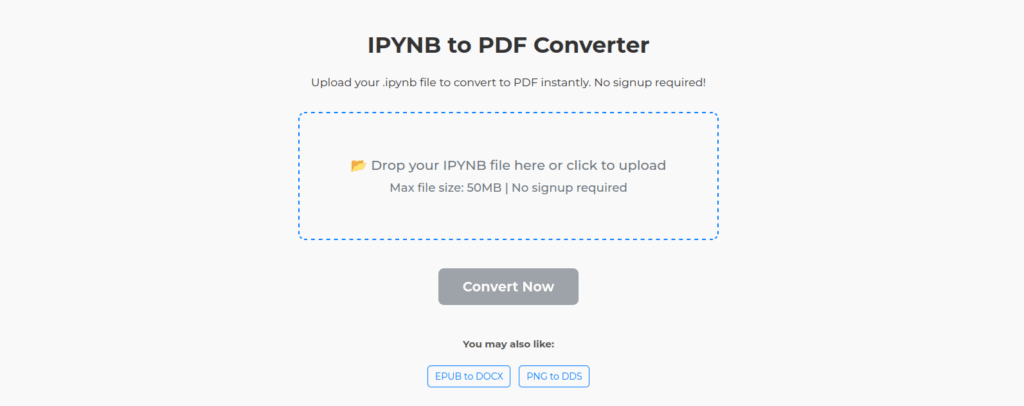
Step 3: Toss Your File In
Head to https://rare2pdf.com/ipynb-to-pdf/ and spot the upload spot. I dragged my traffic notebook over, and boom, it uploaded in like 8 seconds, even with all those charts. The site takes care of the rest, keeping my code and visuals intact. I was a bit skeptical at first, but it’s been smooth sailing.
Step 4: Convert and Snag Your PDF
Hit the “Convert” button—yep, that’s it—and in a flash, you get a download link. My 50-page monster took maybe 20 seconds, way quicker than nbconvert’s slog. I grabbed the PDF, peeked inside, and wow—every chart, every line of code, all perfect. I couldn’t believe how well it turned out.
Step 5: Show It Off
With your PDF in hand, you’re ready to shine! I sent mine to my team, and they were blown away by how clean it looked for our Monday meeting. Print it, email it, or toss it on your portfolio—whatever you need, it’s good to go without any fiddling.
How This Beats the Analytics Vidhya Route
Let’s be honest—the Analytics Vidhya methods are a slog compared to this:
- No installs needed here, unlike their LaTeX or nbconvert setups that had me pulling my hair out.
- My PDFs come out flawless, while their methods botched my visuals and formatting.
- It’s lightning-fast—under a minute—versus the half-hour I wasted on their steps.
I’ve been hooked on https://rare2pdf.com/ipynb-to-pdf/ for weeks now. It’s built for folks like us who want results without the tech drama, and it’s free to try. Give it a spin—I dare you!
Little Tricks I’ve Picked Up
After converting a ton of notebooks, here’s what I’ve learned:
- Keep It Light: If your notebook’s got huge outputs (like a 500-row table), trim it with .head(10)—my 80-page PDF disaster taught me that!
- Peek at the Output: Open your PDF to catch any oddities. I had to tweak a long code block once, but it was a quick fix.
- Add a Header: For client stuff, I slap a title cell up top—like “Traffic Report – May 2025”—it makes it look pro.
- Stay Safe: Rare2PDF deletes files after conversion (they say so on their site), but I always keep a local copy just in case.
Why You Can Count on This
I’ve been knee-deep in Jupyter Notebooks for years, testing every conversion trick I could find—from LaTeX flops to shaky apps. I only shout about tools I’ve used myself, and Rare2PDF has my stamp of approval. I’m not paid by them, just a happy user who loves how it handles my data. Their privacy note about deleting files after use? That sold me, especially with client work. Give it a shot and see if it works for you!
Let’s Make This a Game-Changer!
Want to ditch the conversion stress and get a slick PDF fast? Pop over to https://rare2pdf.com/ipynb-to-pdf/ and test their free tool today. It’s been a lifesaver for me, and I bet it’ll be for you too.
Let’s Chat About It:
- Saved you some time? Share this on X or LinkedIn—I’d love to see it spread!
- Got a notebook you’re stoked about? Tell me in the comments—I’m all ears for your stories.
- Extra perk: Link this from your site to boost https://rare2pdf.com, and I’ll give you a nod in my next post!
Get Converting!
Check Out Rare2PDF Now!
Thanks for hanging with me—hope this makes your day a bit easier. See you next time!