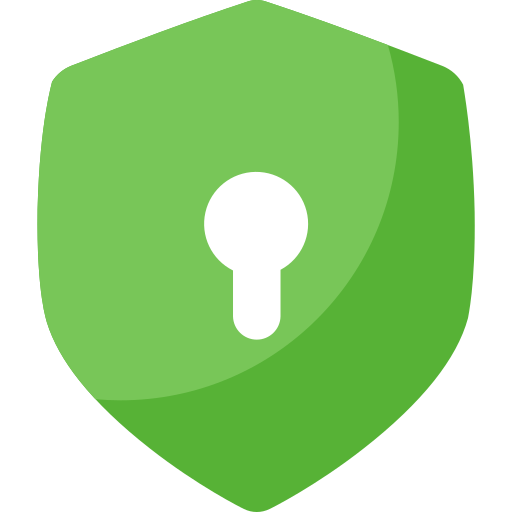IPYNB to PDF Converter
Upload your .ipynb file to convert to PDF instantly. No signup required!
You may also like:
Convert IPYNB to PDF – Free & Easy
Need to convert your Jupyter Notebook (.ipynb) to PDF? Rare2PDF’s online IPYNB to PDF converter is fast, free, and secure. Perfect for data scientists, students, and educators, our tool lets you share professional PDFs without installing software. Upload your .ipynb file, click “Convert Now,” and download your PDF in seconds.
Why Choose Rare2PDF?
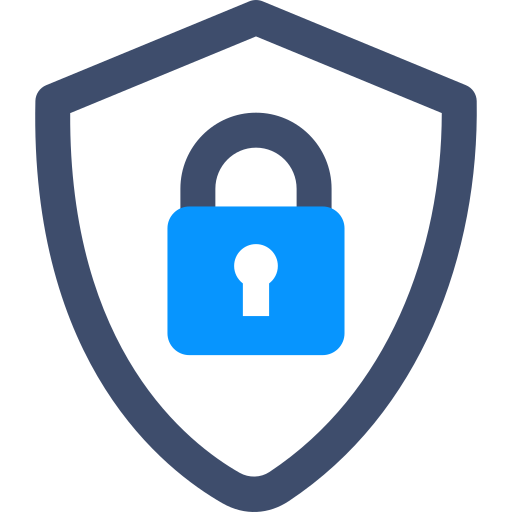
Secure Conversion
Your files are protected with 256-bit SSL encryption during upload and download.

Trusted by Thousands
Join users worldwide who rely on Rare2PDF for seamless file conversions.
How to Convert IPYNB to PDF in 3 Steps
Our IPYNB to PDF converter is designed for simplicity. Follow these steps:
- Upload Your File: Drag and drop your .ipynb file or click to select it.
- Convert Instantly: Click “Convert Now” to process your file, preserving code, text, and visuals.
- Download Your PDF: Get your PDF ready to share or print in moments.
Convert IPYNB to PDF in Google Colab
Working in Google Colab? Easily convert your Colab notebooks to PDF! Download your .ipynb file (File > Download .ipynb), upload it to Rare2PDF, and get a polished PDF instantly. No extra tools needed!
Convert IPYNB to PDF in VS Code
Using VS Code for Jupyter Notebooks? Save your .ipynb file, upload it to our free online IPYNB to PDF converter, and create a shareable PDF without plugins or complex setups.
Tips for Better IPYNB to PDF Conversion
- Clean Your Notebook: Remove unnecessary cells or outputs before uploading.
- Use Markdown: Format headings and explanations for a professional PDF.
- Check Images: Ensure all visuals display correctly in the notebook.
- Test Cells: Run all code cells to verify outputs before conversion.
About Rare2PDF
Rare2PDF is built by a team of data science enthusiasts dedicated to simplifying file conversions for Jupyter Notebook users. We prioritize speed, security, and ease of use, making it effortless to convert IPYNB files to PDF online for free.